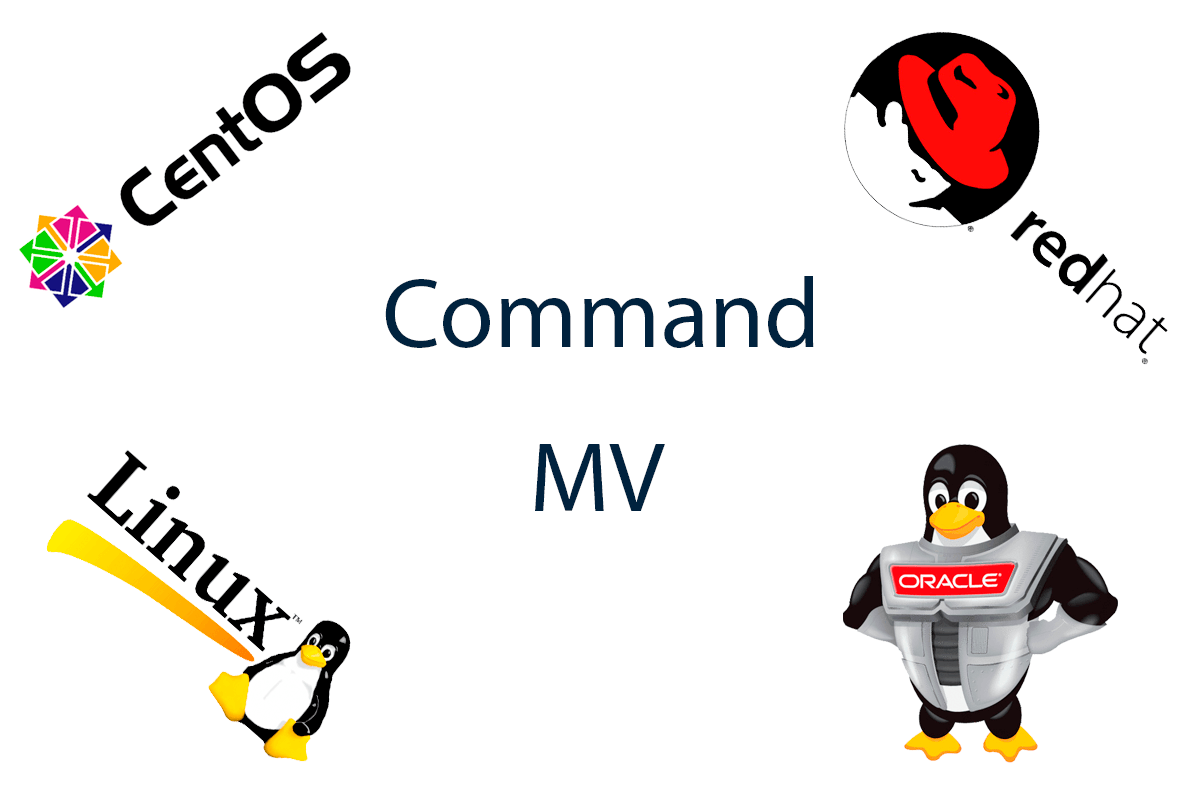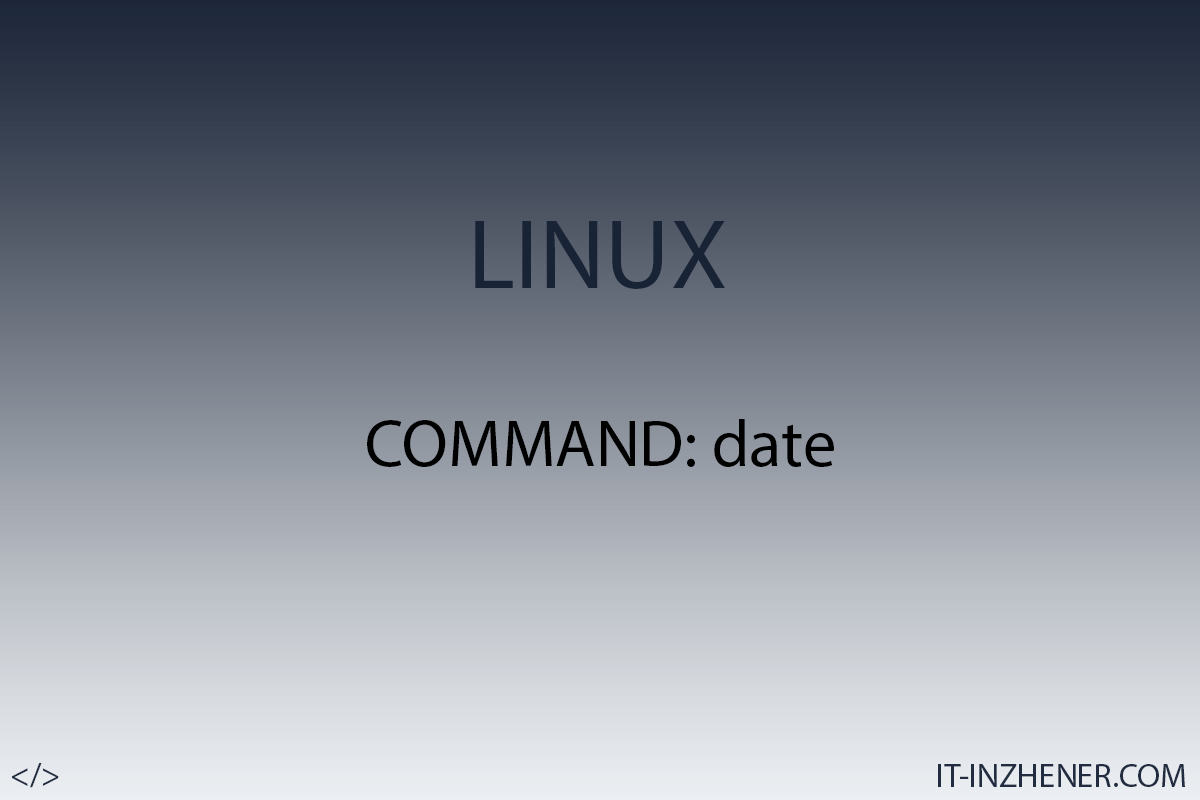pwd command in linux. Description and examples.

Hello colleagues.
In the world of Linux and Unix operating systems, there are many commands that make it easier to interact with the system and increase user productivity. One such command is pwd (Print Working Directory), which allows you to find out the current working directory in which the user is located. In this article, we'll look at the ' pwd ' command in detail, its syntax, options, and usage.
The ' pwd ' command is used to print the absolute path of the current working directory to the screen. The working directory is the directory where the user is currently located and where commands will be executed. The ' pwd ' command is one of the simplest and most commonly used commands in Linux. It is especially useful when you are working with the command line or creating scripts to automate tasks.
pwd command syntax:
$. pwd [parameters]
Parameters are optional arguments that can be passed to a command to change its behavior.
Examples of using:
Example 1: Without using parameters.
$. pwd
In this example, the 'pwd' command simply outputs the absolute path of the current working directory.
Example 2: Using the ' -L ' option
$. pwd -L
Using the -L option , the pwd command will print the actual path to the directory pointed to by the symbolic link:
The pwd command is a powerful tool for working with the current working directory in Linux. It allows you to quickly determine which directory you are in, which is especially useful when using the command line, writing scripts, or automating tasks. I hope this article has helped you better understand the pwd command and its capabilities. Use it wisely and increase your productivity in a Linux environment!
Thank you all, I hope my article was of some help to you.